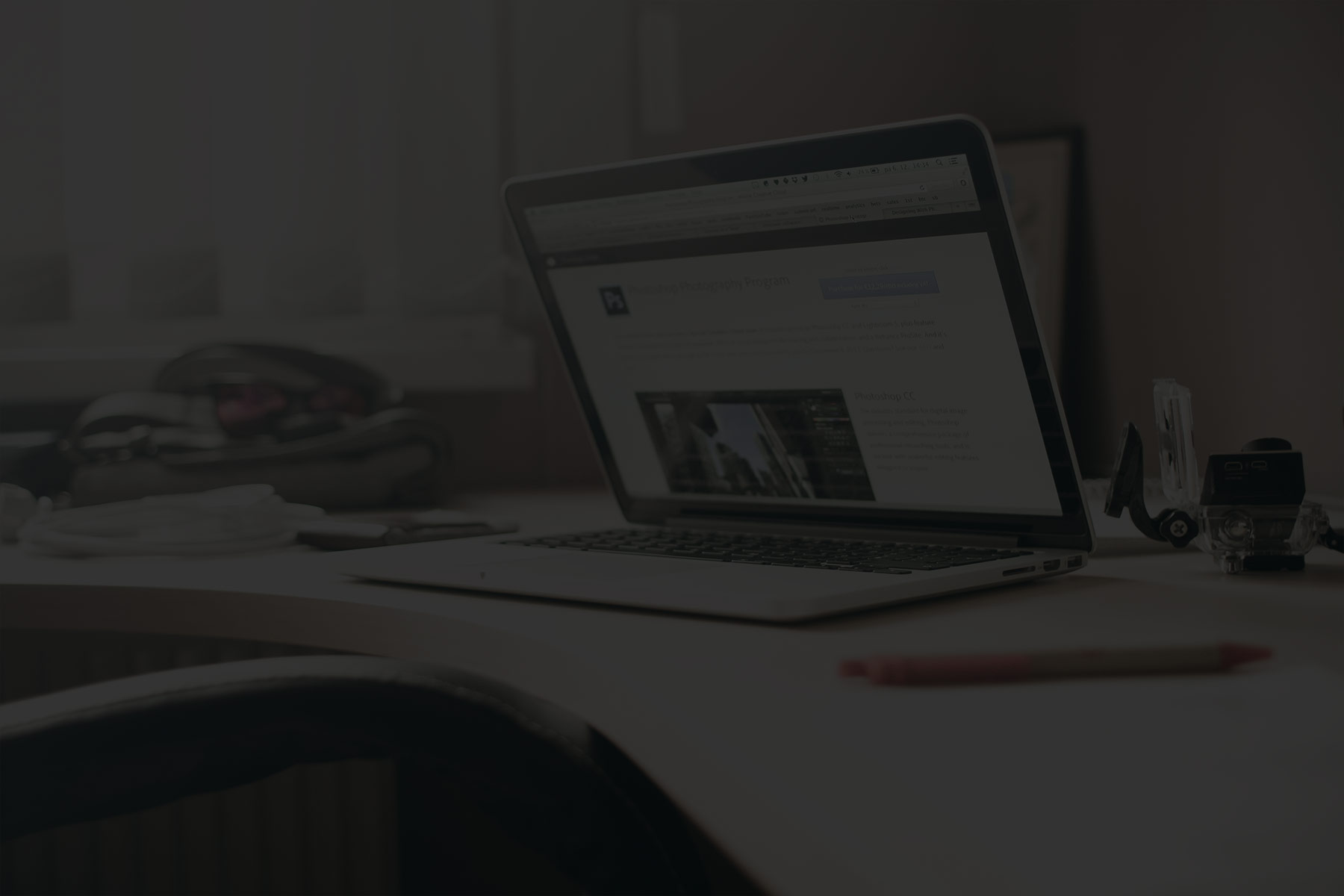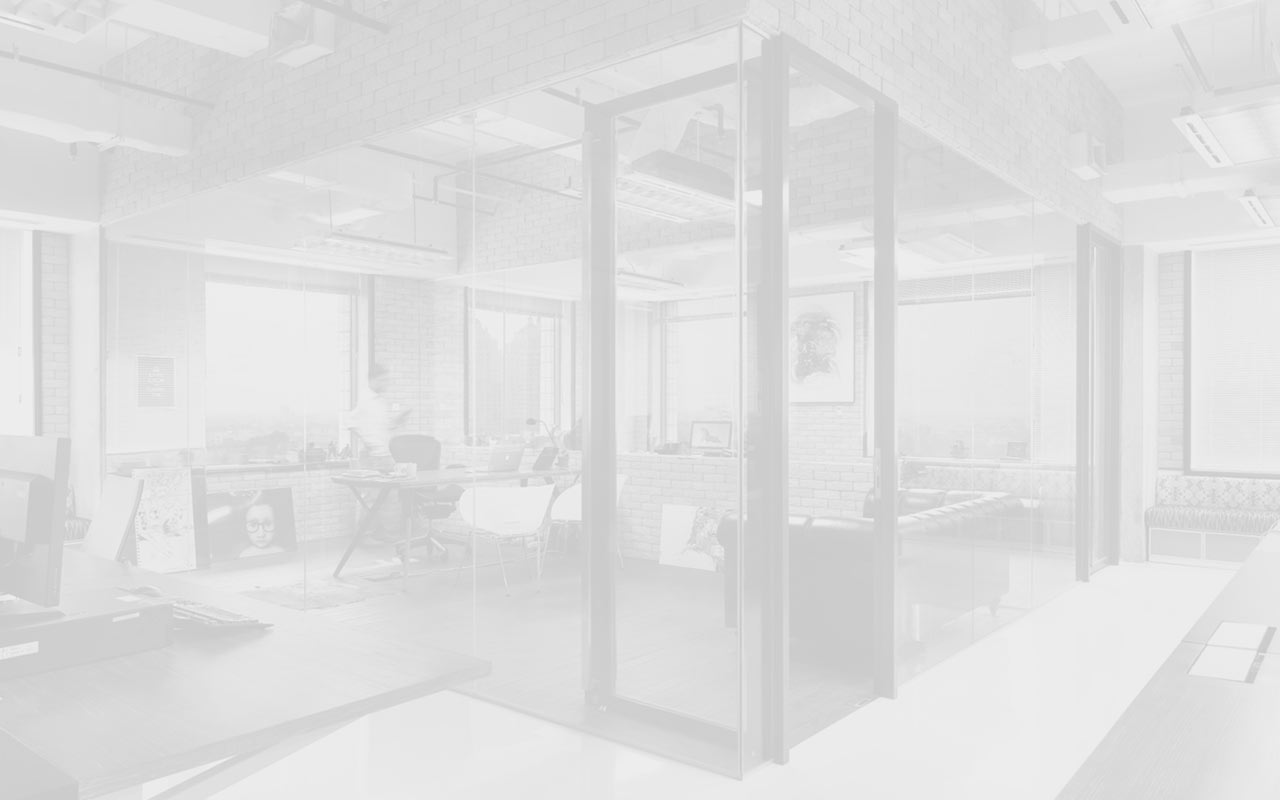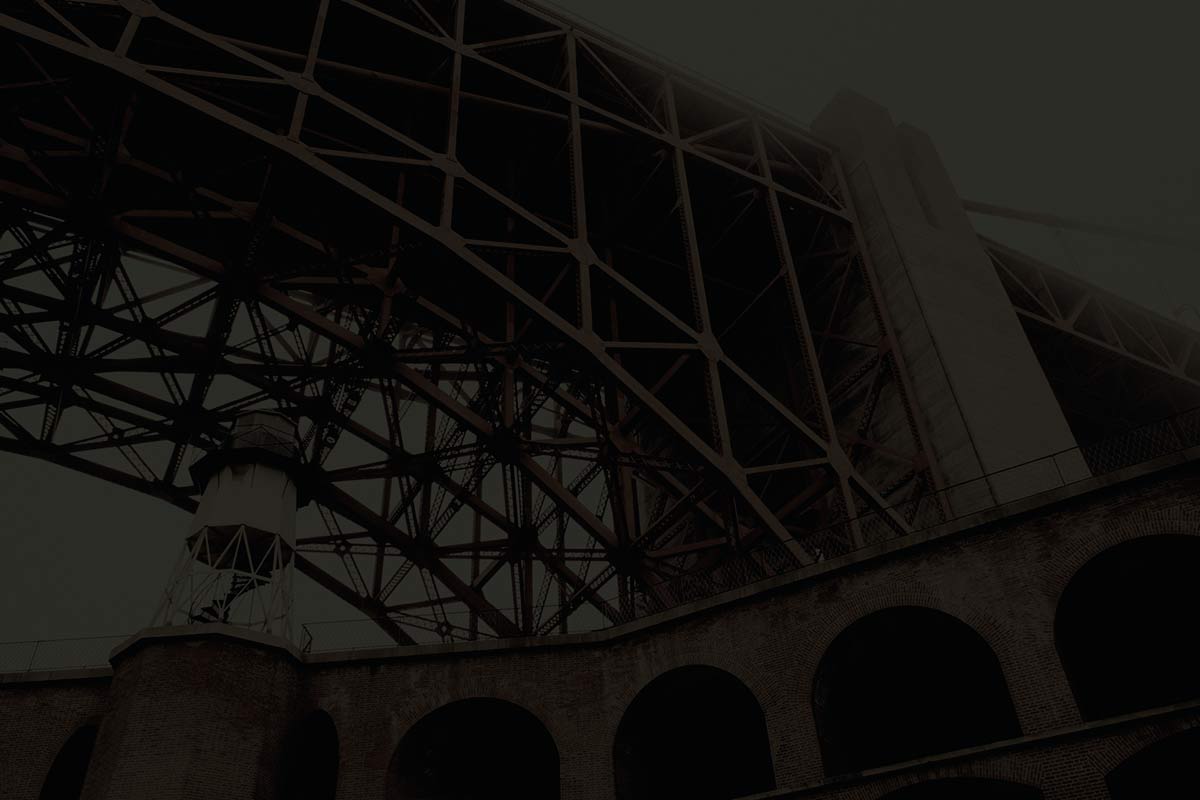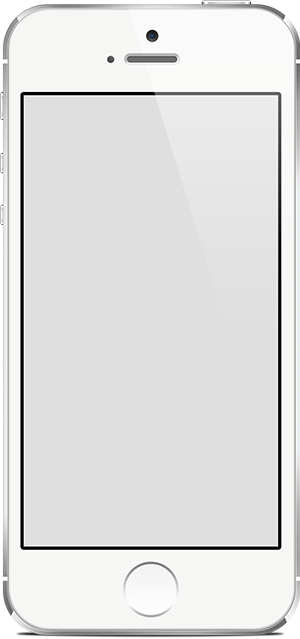Kassiansprozession Brixen 2017
Kasiansprozession-2017
IMG_7274.JPG
http://www.mk-natz.eu/images/MK-2017/Kassians-Prozession-2017/IMG_7274.JPG
IMG_7292.JPG
http://www.mk-natz.eu/images/MK-2017/Kassians-Prozession-2017/IMG_7292.JPG
IMG_7268.JPG
http://www.mk-natz.eu/images/MK-2017/Kassians-Prozession-2017/IMG_7268.JPG
IMG_7283.JPG
http://www.mk-natz.eu/images/MK-2017/Kassians-Prozession-2017/IMG_7283.JPG
IMG_7294.JPG
http://www.mk-natz.eu/images/MK-2017/Kassians-Prozession-2017/IMG_7294.JPG
IMG_7328.JPG
http://www.mk-natz.eu/images/MK-2017/Kassians-Prozession-2017/IMG_7328.JPG
IMG_7512.JPG
http://www.mk-natz.eu/images/MK-2017/Kassians-Prozession-2017/IMG_7512.JPG
IMG_7518.JPG
http://www.mk-natz.eu/images/MK-2017/Kassians-Prozession-2017/IMG_7518.JPG
IMG_7526.JPG
http://www.mk-natz.eu/images/MK-2017/Kassians-Prozession-2017/IMG_7526.JPG
IMG_7530.JPG
http://www.mk-natz.eu/images/MK-2017/Kassians-Prozession-2017/IMG_7530.JPG
IMG_7534.JPG
http://www.mk-natz.eu/images/MK-2017/Kassians-Prozession-2017/IMG_7534.JPG
IMG_7536.JPG
http://www.mk-natz.eu/images/MK-2017/Kassians-Prozession-2017/IMG_7536.JPG
IMG_7538.JPG
http://www.mk-natz.eu/images/MK-2017/Kassians-Prozession-2017/IMG_7538.JPG
IMG_7540.JPG
http://www.mk-natz.eu/images/MK-2017/Kassians-Prozession-2017/IMG_7540.JPG
IMG_7940.JPG
http://www.mk-natz.eu/images/MK-2017/Kassians-Prozession-2017/IMG_7940.JPG
IMG_7542.JPG
http://www.mk-natz.eu/images/MK-2017/Kassians-Prozession-2017/IMG_7542.JPG
IMG_7545.JPG
http://www.mk-natz.eu/images/MK-2017/Kassians-Prozession-2017/IMG_7545.JPG
IMG_7548.JPG
http://www.mk-natz.eu/images/MK-2017/Kassians-Prozession-2017/IMG_7548.JPG
IMG_7841.JPG
http://www.mk-natz.eu/images/MK-2017/Kassians-Prozession-2017/IMG_7841.JPG
IMG_7868.JPG
http://www.mk-natz.eu/images/MK-2017/Kassians-Prozession-2017/IMG_7868.JPG
IMG_7053.JPG
http://www.mk-natz.eu/images/MK-2017/Kassians-Prozession-2017/IMG_7053.JPG
IMG_7916.JPG
http://www.mk-natz.eu/images/MK-2017/Kassians-Prozession-2017/IMG_7916.JPG
IMG_7922.JPG
http://www.mk-natz.eu/images/MK-2017/Kassians-Prozession-2017/IMG_7922.JPG
IMG_7926.JPG
http://www.mk-natz.eu/images/MK-2017/Kassians-Prozession-2017/IMG_7926.JPG
IMG_7934.JPG
http://www.mk-natz.eu/images/MK-2017/Kassians-Prozession-2017/IMG_7934.JPG
IMG_7939.JPG
http://www.mk-natz.eu/images/MK-2017/Kassians-Prozession-2017/IMG_7939.JPG
IMG_7913.JPG
http://www.mk-natz.eu/images/MK-2017/Kassians-Prozession-2017/IMG_7913.JPG
IMG_7941.JPG
http://www.mk-natz.eu/images/MK-2017/Kassians-Prozession-2017/IMG_7941.JPG
Menu Styles
Here you can see live demonstration of Tree Menu.
Tree Menu represents menu items in clear tree-like hierarchy, which is very appropriate for indexing menu. By default all submenu items are collapsed until you select the parent menu item.
To setup Tree Menu you just need to configure module parameter “Menu Class Suffix” appropriately and the menu system will take care of the rest.
Tree Menu with Icons and Rich Text
 Here you can see live demonstration of Tree Menu with icons and rich text.
Here you can see live demonstration of Tree Menu with icons and rich text.
Tree Menu can present menu items with icons and descriptive text, pretty much like Main Menu and Side Menu.
To setup icons you need to configure menu items appropriately just like Main Menu. There are very detailed instructions in template documentation.
Lorem ipsum
Lorem ipsum dolor sit amet, consectetur adipiscing elit. Cras non lorem libero. Vestibulum a leo ac tortor congue euismod. Nam sed nulla tellus. Suspendisse ut hendrerit justo. Sed molestie vestibulum nisl, a sodales urna molestie nec. Etiam neque nisl, malesuada ut egestas ut, facilisis vel leo. Morbi gravida blandit porttitor. Phasellus sed diam ante, quis lobortis tortor. Nunc quis mi congue ipsum fringilla hendrerit nec eget magna.
Lorem ipsum
Quisque sed mi non risus egestas cursus. Aenean odio mi, rhoncus sit amet tincidunt placerat, pellentesque ac mi. Mauris est lectus, faucibus vel ultrices eget, lobortis vitae lorem. Nam non nisl vel lorem pulvinar pharetra quis nec augue. Sed in odio lorem. In hac habitasse platea dictumst. Pellentesque elementum, ipsum vel sollicitudin porttitor, felis augue pharetra erat, ut vestibulum dui turpis sed nulla. Suspendisse ac nulla nisi. Fusce sed est a leo gravida bibendum non non odio. Maecenas et tortor sit amet dolor sagittis scelerisque sed sit amet lectus. Suspendisse sollicitudin suscipit velit, eu pellentesque tortor tristique a. Aliquam ut velit dolor, quis convallis orci. Curabitur tincidunt aliquam tellus id tempor. Etiam iaculis erat id metus placerat eget lacinia est eleifend. Ut in interdum mi.
At the top of this page, you can see live demonstration of Top Menu. 
Top Menu allows you to arrange menu items in horizontal line and assign icons to them. All icons are configured directly in menu item settings page which is very convenient.
You can choose up to 20 predefined icons to menu item.
![]()
To set up icons, you need to go to menu item settings and add symbol combination jsn-icon-xxx to menu item's parameter Link CSS Style, where xxx is the icon name.
Here you can see live demonstration of Side Menu with icons and rich text in RTL layout.
Side Menu is very unique vertical menu with slide-out panels. This menu is extremely efficient when you have complex navigation with a lot of menu items.
To setup Side Menu you just need to configure module parameter “Menu Class Suffix” appropriately and the menu system will take care of the rest. There are very detailed instructions in template documentation.
Side Menu with Icons and Rich Text
Side Menu can present menu items with icons and descriptive text, pretty much like Main Menu.
To setup icons you need to configure menu items appropriately just like Main Menu. There are very detailed instructions in template documentation.
 Here you can see live demonstration of Side Menu with icons and rich text.
Here you can see live demonstration of Side Menu with icons and rich text.
Side Menu is very unique vertical menu with slide-out panels. This menu is extremely efficient when you have complex navigation with a lot of menu items.
To setup Side Menu you just need to configure module parameter “Menu Class Suffix” appropriately and the menu system will take care of the rest. There are very detailed instructions in template documentation.
Side Menu with Icons and Rich Text
Side Menu can present menu items with icons and descriptive text, pretty much like Main Menu.
To setup icons you need to configure menu items appropriately just like Main Menu. There are very detailed instructions in template documentation.
Side Menu with RTL Support
Side Menu works flawlessly even in RTL layout, in which sub-menu panels will slide out from right to left.
On top of this page, you can see live demonstration of Rich Menu. 
With this menu system you can attach icons and add descriptive text to each menu item making them much clearer and visually appealing. The best thing is you can use the default menu module built-in Joomla!, no need to install external menu modules.
Menu items with descriptive text
JSN Epic allows you to present menu items with descriptive text placed on a separated line at the bottom of main text.

To setup text strings you need to go to menu item settings and add symbol combination “(=)” as separator between primary and secondary text.

In the example above text “Home” is the primary text and “Lorem ipsum dolor sit...” is the secondary text. Separator between them is the symbol combination “(=)”. Really simple and elegant solution.
Menu items with icons
JSN Epic allows you to assign up to 20 predefined icons for items in main menu.
![]()
To setup icons, you need to find template parameter Main Menu Icons and choose any icon you want to display from drop-down panel.
![]()
Combination of descriptive text and icons
You can use combination of descriptive text and icons to get Rich Menu in it's best presentation.
![]()